Enter Pin for Gift Card Redemption
Stay is enhanced to allow properties to choose if a pin must be entered when redeeming gift cards in Stay.
This feature is available for GiveX gift cards only. Contact Agilysys to enable the GiveX gift card integration for the property.
To support this enhancement, a new flag, Require Pin for Redemption, has been added to the Gift Card section of the Agilysys Pay Setup screen (All Settings ➜ Accounting ➜ Agilysys Pay Setup). When enabled, users are prompted to enter a PIN number when making payments using gift cards.
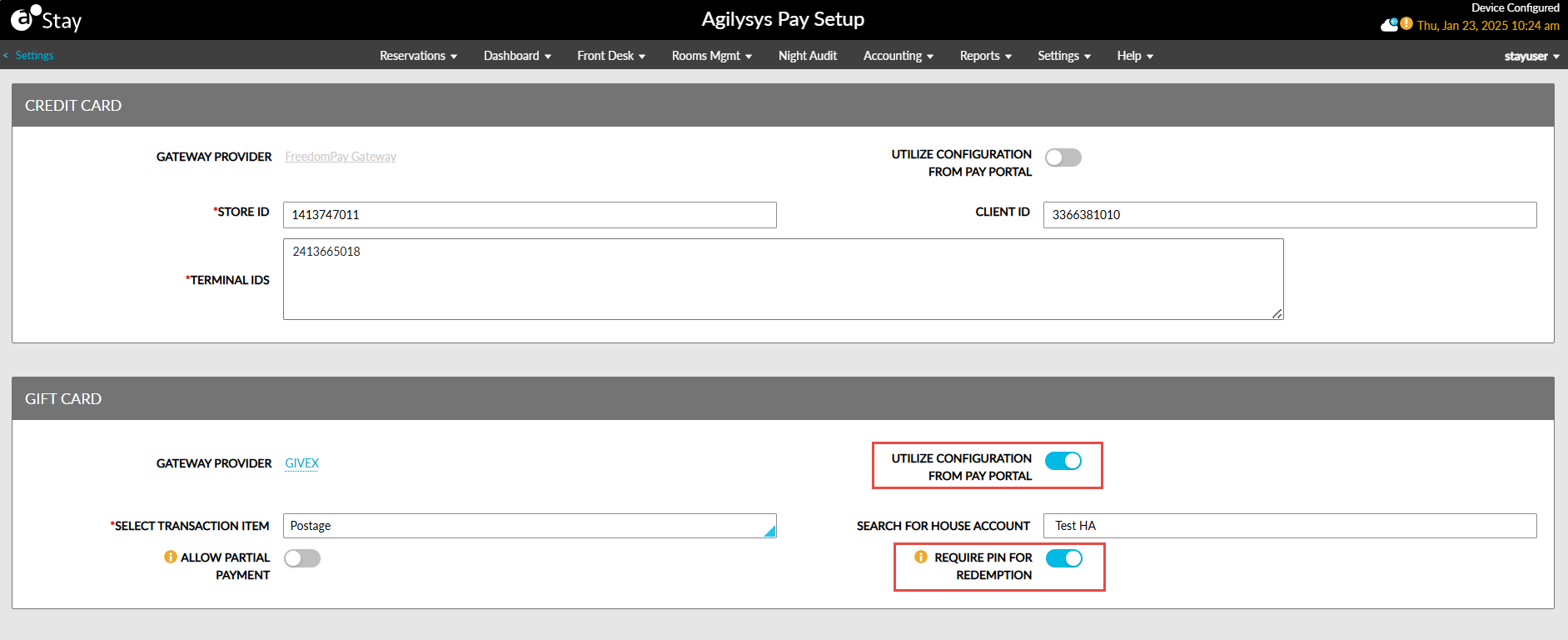
Making UI Payments Using Gift Cards
When the Require Pin for Redemption flag is enabled and a gift card is selected for making payments in the Make Payment pop-up screen, a new field, Card Pin, is displayed.
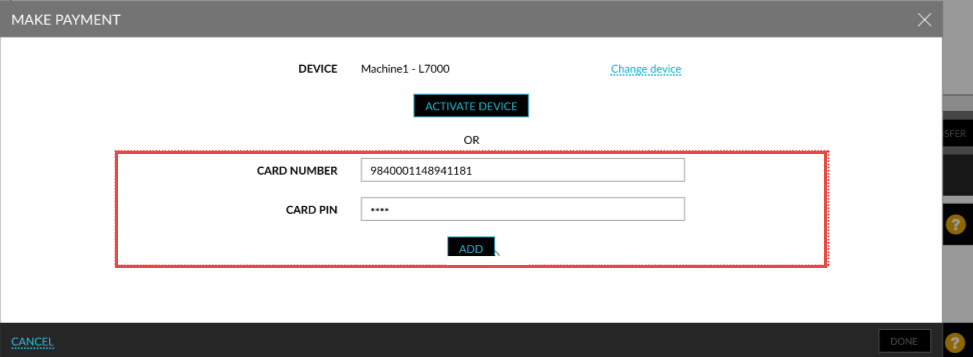
When users enter the card number and PIN and click Add, users are navigated to the Make a Payment pop-up screen. The gift card is added as a payment method in this screen. When users select the gift card payment method and click Apply, the payment will be processed successfully using the gift card.
When an invalid PIN is entered, the payment is not processed successfully, and the following message is displayed: The PIN entered for the recent transaction on the card number <card number> is invalid.
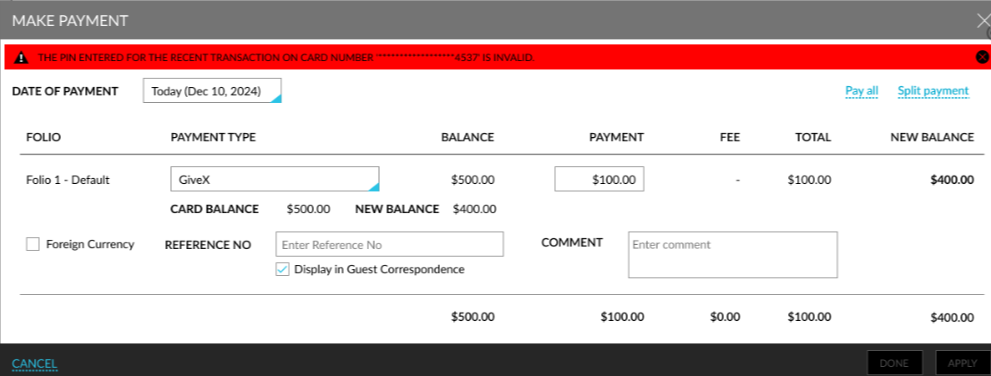
When the Require Pin for Redemption flag is disabled, users can continue to make payments as per the existing functionality.
Making Device Payments Using Gift Cards
Once payment device is activated, Stay performs a validation to check if the Require Pin for Redemption flag is enabled. When the flag is enabled, a call is made to Pay from Stay. The Pay system checks the central configuration to validate whether a PIN number is required for the property and if the Enable Pin Prompt flag in the central configuration is enabled. When a PIN is required, the device captures both the card number and PIN number. Else, only the card number is captured. Upon successful validation of the card number and PIN, the payment is processed successfully.
When the Require Pin for Redemption flag is disabled or the Enable Pin Prompt flag in the central configuration is disabled, users will not be prompted to enter a PIN.
Users are prompted to enter a PIN in the following screens:
-
House Account
-
Make Payment
-
Split Payment
-
-
Pantry - Make payment
-
Make Payment
-
Split Payment
-
-
Reservation - Pantry
-
Make Payment
-
Split Payment
-
-
Gift Card screen - Pay Now using gift card
-
Make Payment
-
Split Payment
-
-
Groups
-
Make Payment
-
Split Payment
-